Spend Management Software That Gives You Total Control
Manage every payment across your company with insights, controls and automation to save hours of work and get the most out of your corporate spend.
Manage every payment across your company with insights, controls and automation to save hours of work and get the most out of your corporate spend.
Company spend management that gives you actionable data for every payment you make. From cheaper alternatives, to forecasting expenses — you’ll always optimize your business spend.
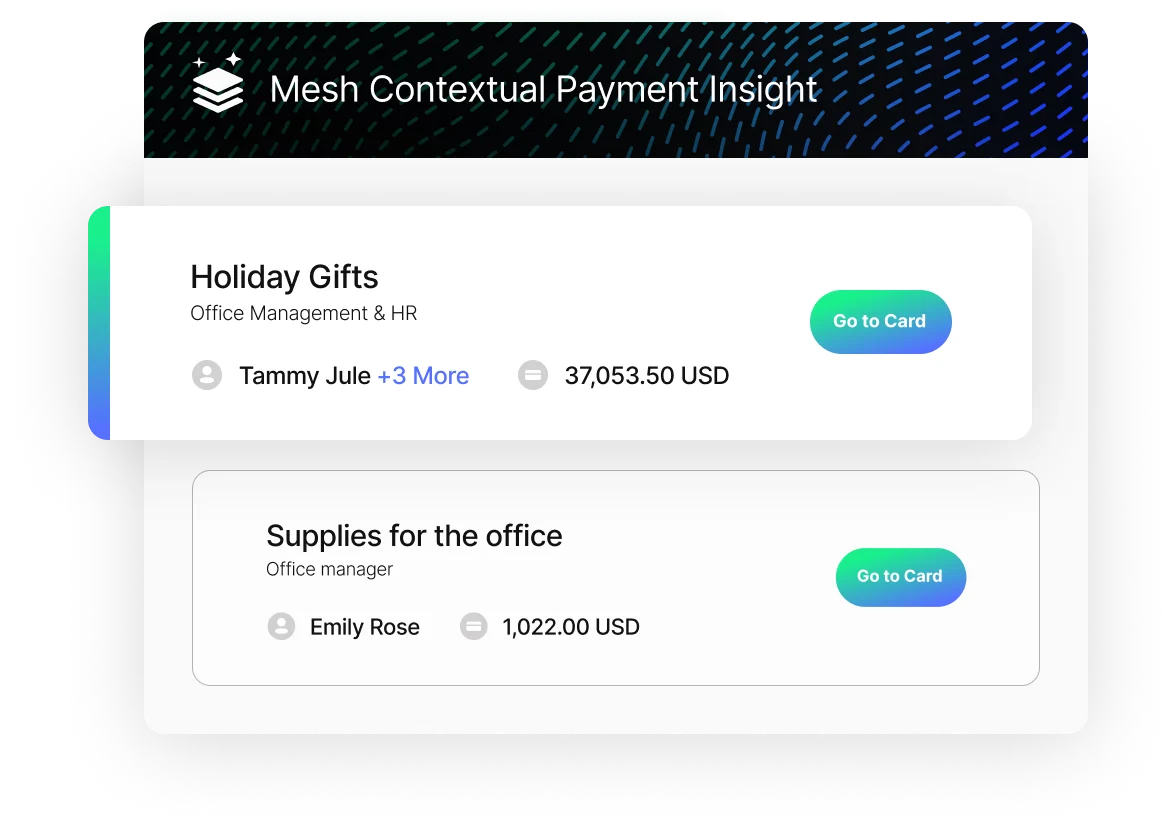
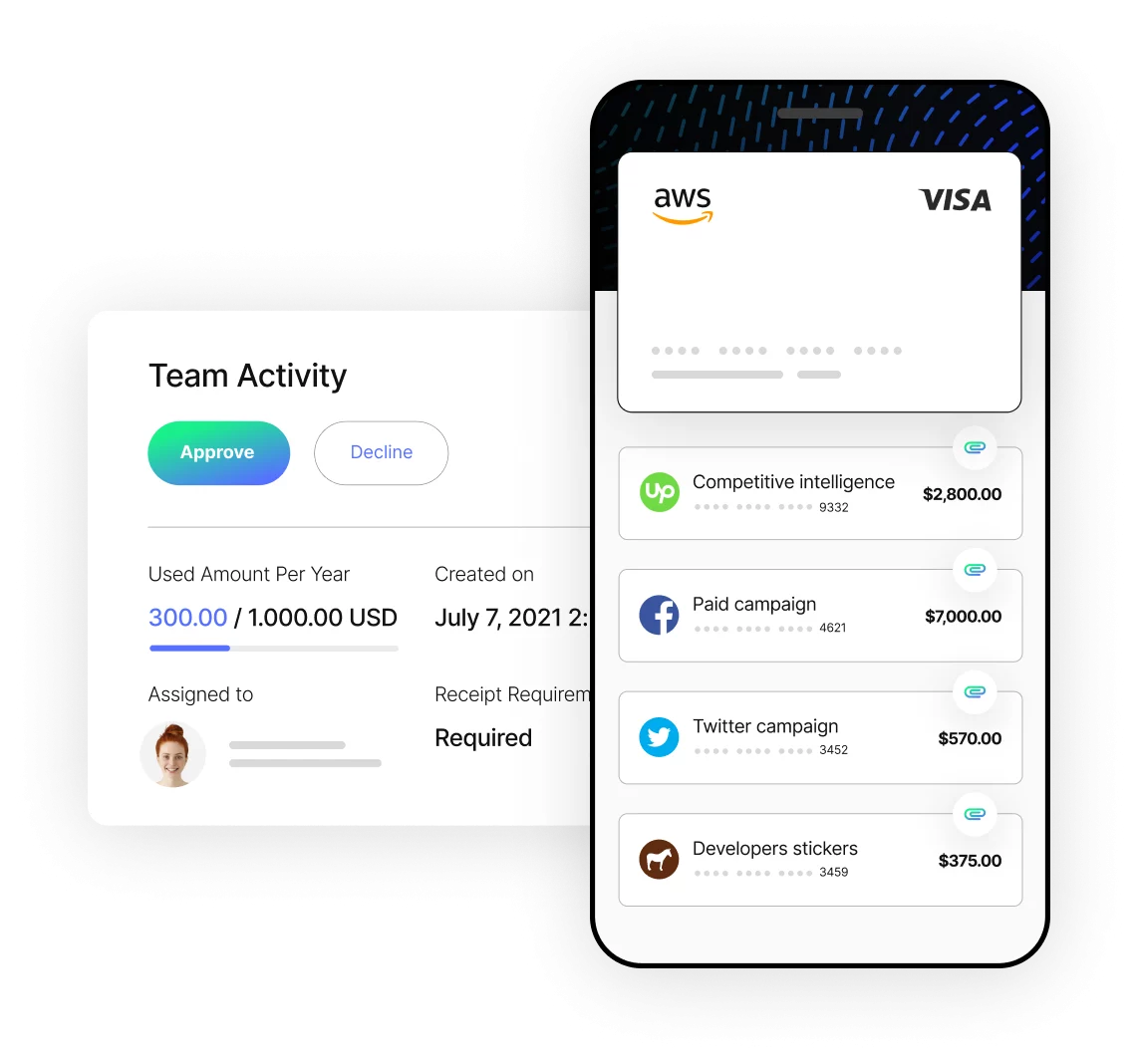
Get full control of business spend management with spend limits and vendor locks on every payment. Suspend SaaS payments in seconds, get real-time alerts and set custom fields for all your company transactions.
Track all of your company payments in one platform with real-time visibility for finance teams, employees and budget owners so that you never need to wait till the month-end.
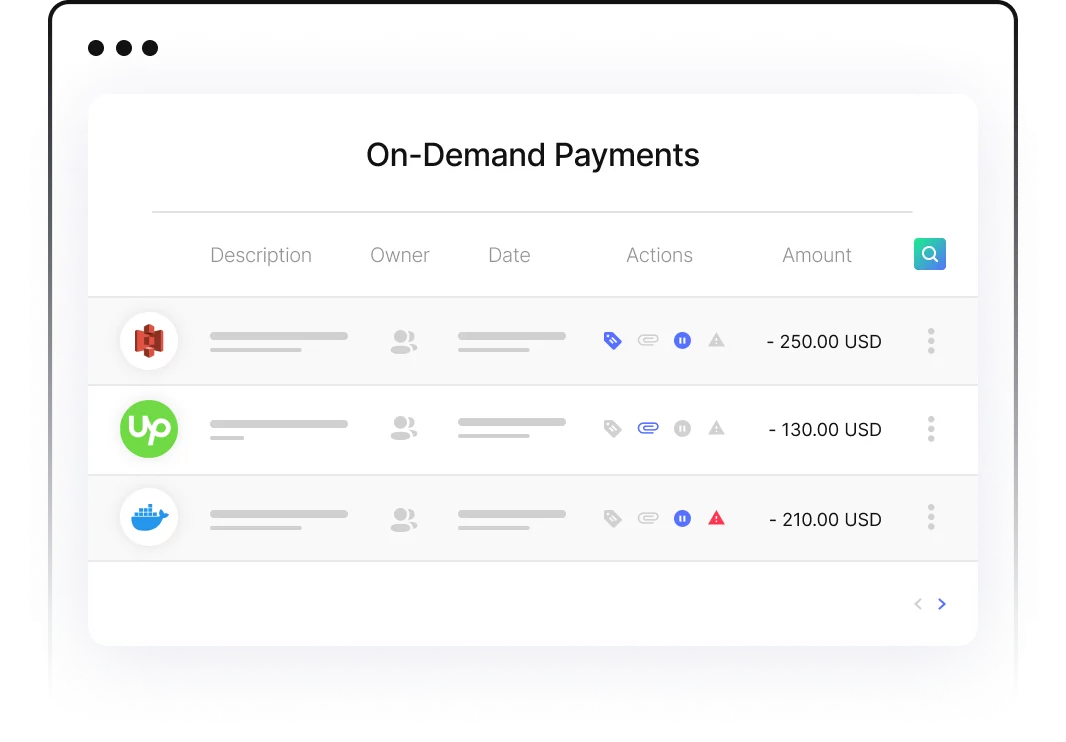
Whether you’re a finance manager, procurement manager or employee – choose specific viewing permissions for each role in your business.
Never stress again about end-of-month reports with real-time reporting. Get all company spend categorized, recorded, and receipts uploaded & matched, to save hours of manual work.
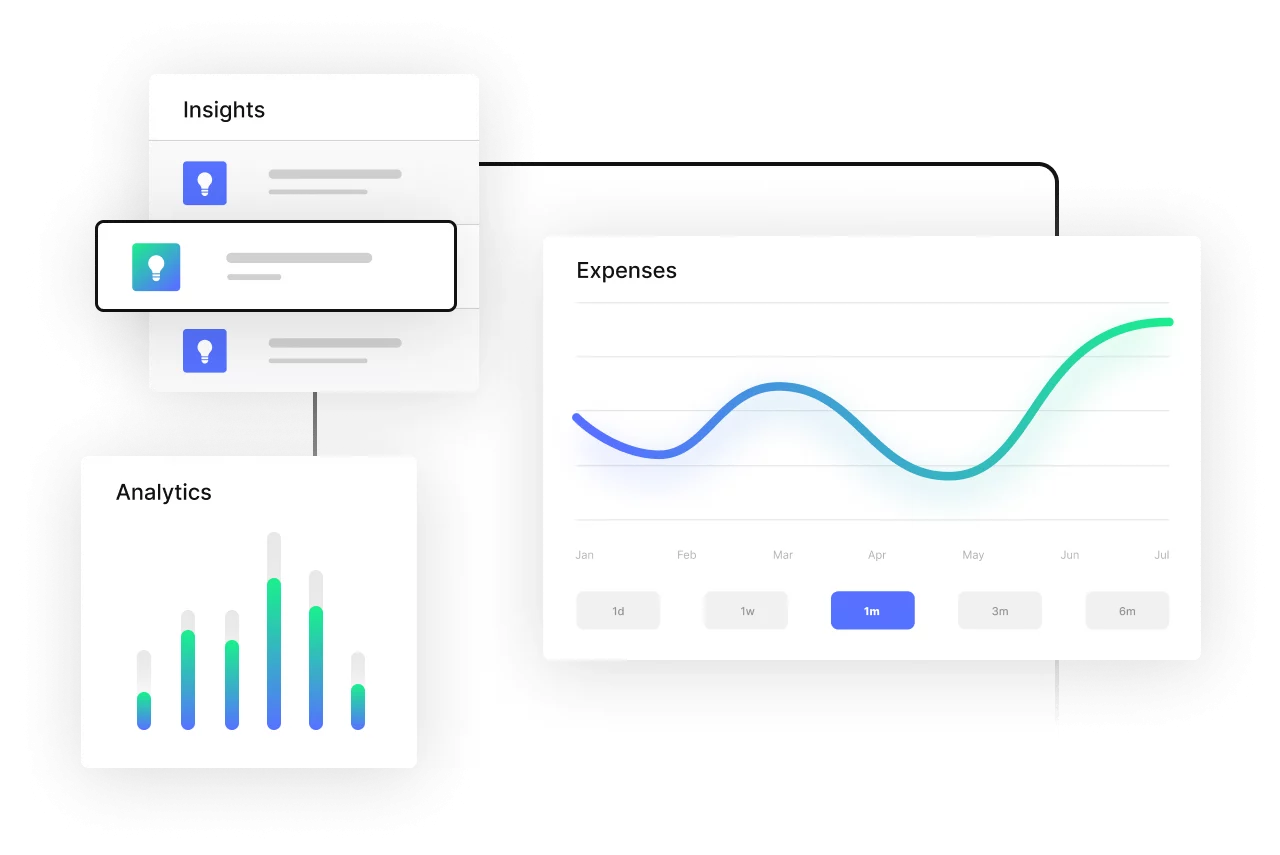
From hassle-free approval flows to automatic receipt collection and matching to one-click reconciliation that syncs to your ERP — Mesh is the business spend management platform that saves you hours every month.
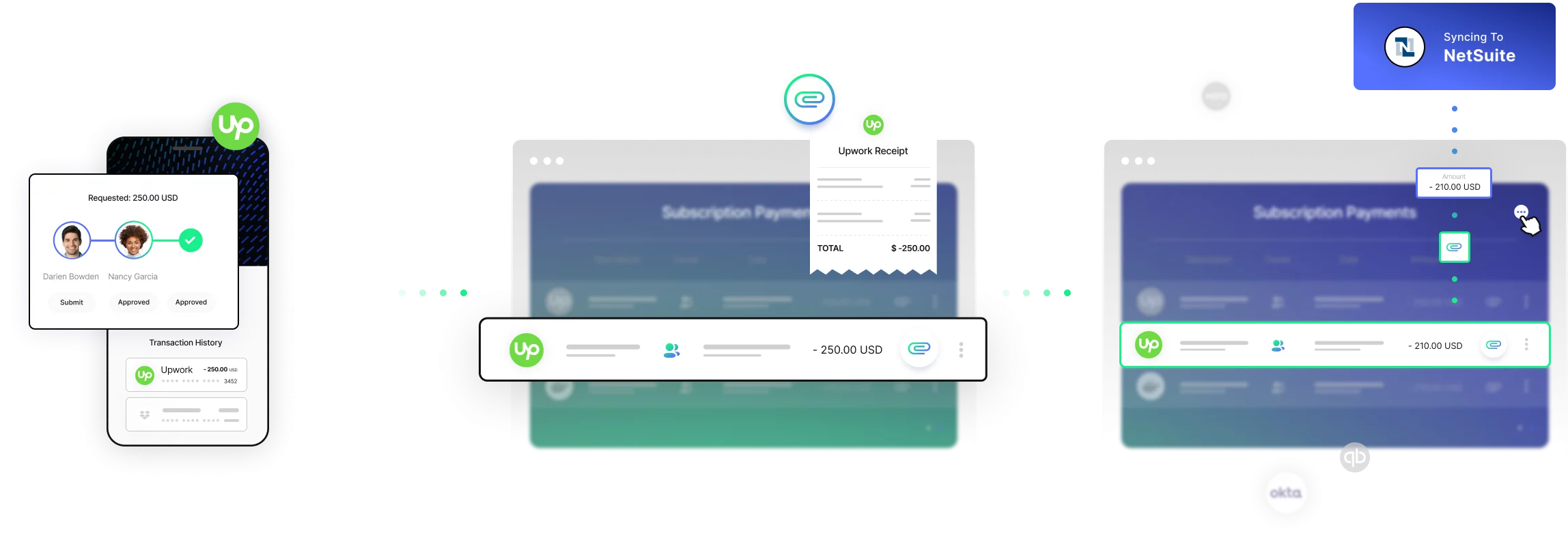
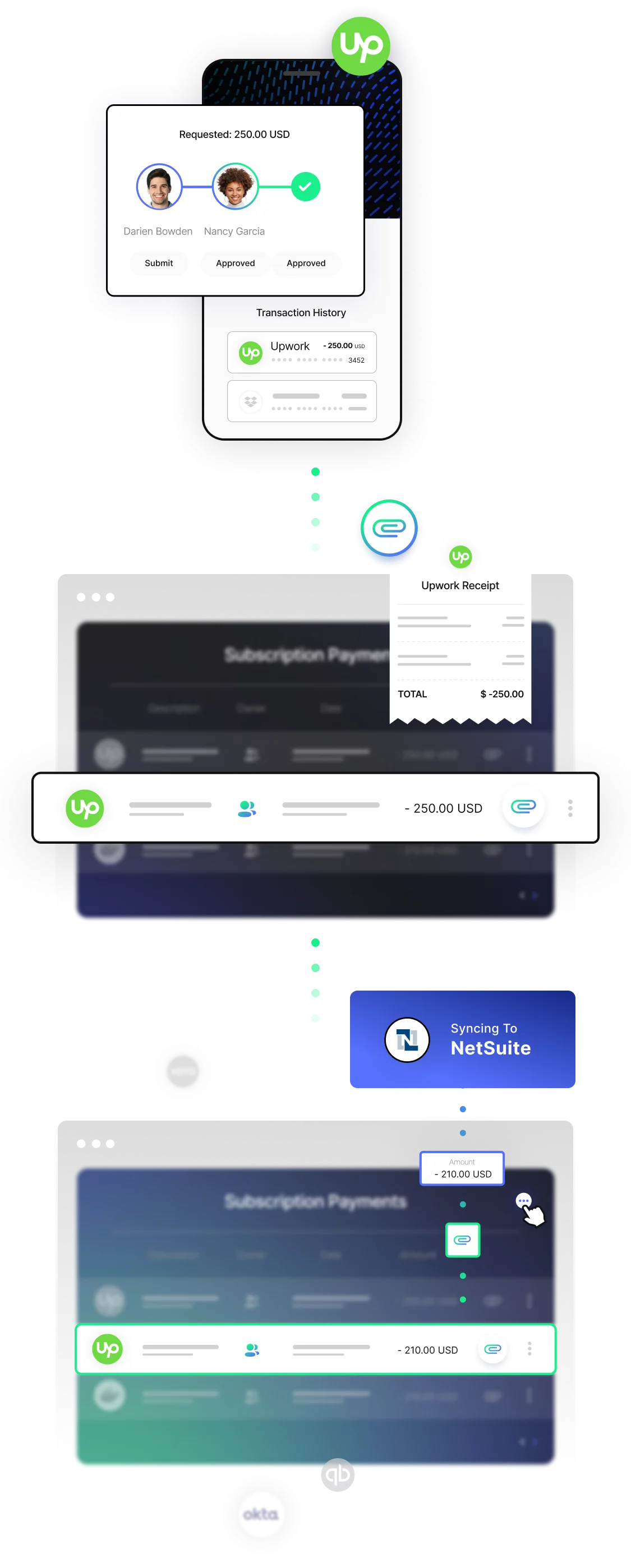
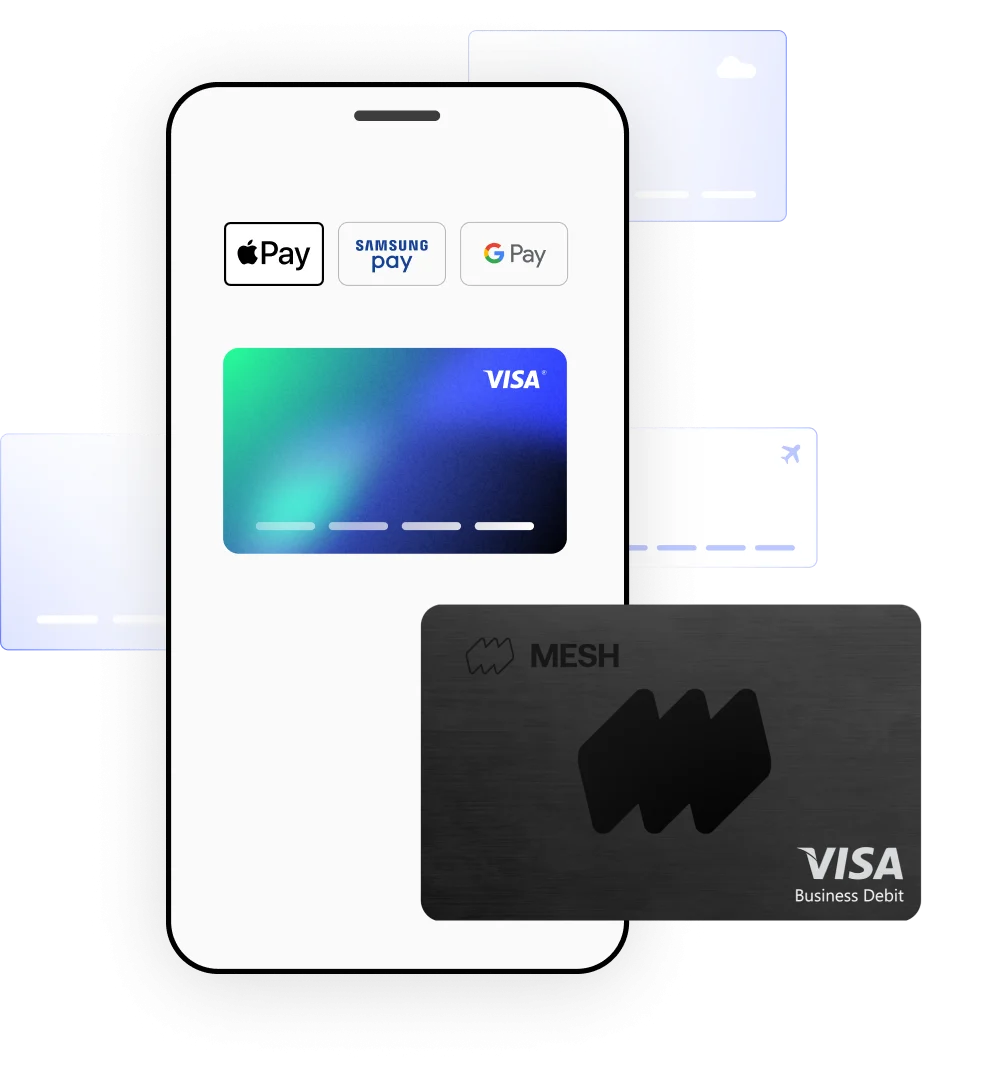
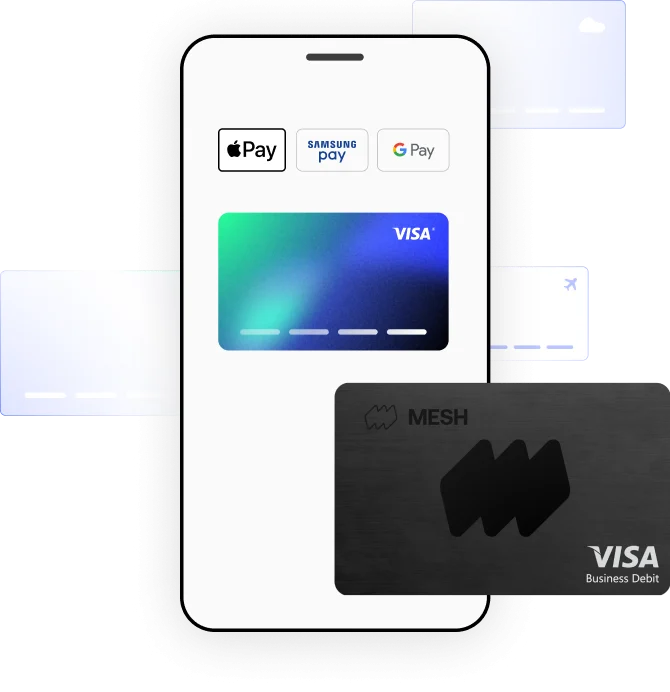
Pay the way that suits you with virtual cards, Plug & Pay™ cards, and mobile wallets to manage your company spend with flexibility.
Get cashback for all of your company spend whether you’re traveling, purchasing subscriptions or office supplies, and more.
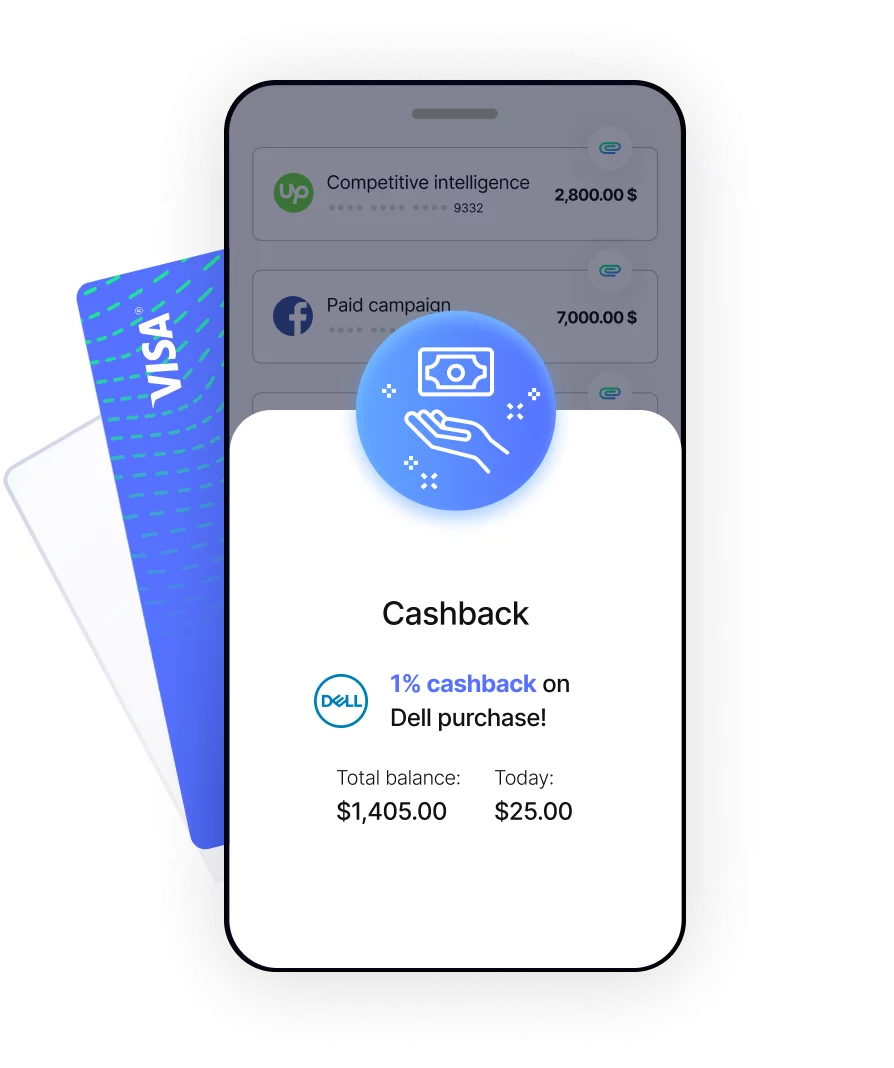


Integrations
Company
Privacy
The new MeshPay Visa® Commercial Reloadable Prepaid Card is subject to approval and availability and is issued by SoFi Bank, N.A., Member FDIC, pursuant to license by Visa International Incorporated and can be used everywhere Visa® is accepted. SoFi Bank, N.A. is not a lender or provider of any cash advance product related to the Card.
In the region of Canada Mesh Payment is operated using Peoples Bank of Canada.
In other Regions: Mesh Payments is powered by Nium in the following regions: Europe, UK, Singapore, Hong Kong and Australia.
You can read the full terms hеre.
1350 Broadway, 24th Fl, New York, NY 10018 USA. +1 (888) 488-0589 | All rights reserved.
+1 (888) 488-0589
1350 Broadway, 24th Fl,
New York, NY, 10018 USA.
All rights reserved.
By using this website you agree to our cookie policy.